How Many SATA Cables Do I Need? [Quick Guide 2024]
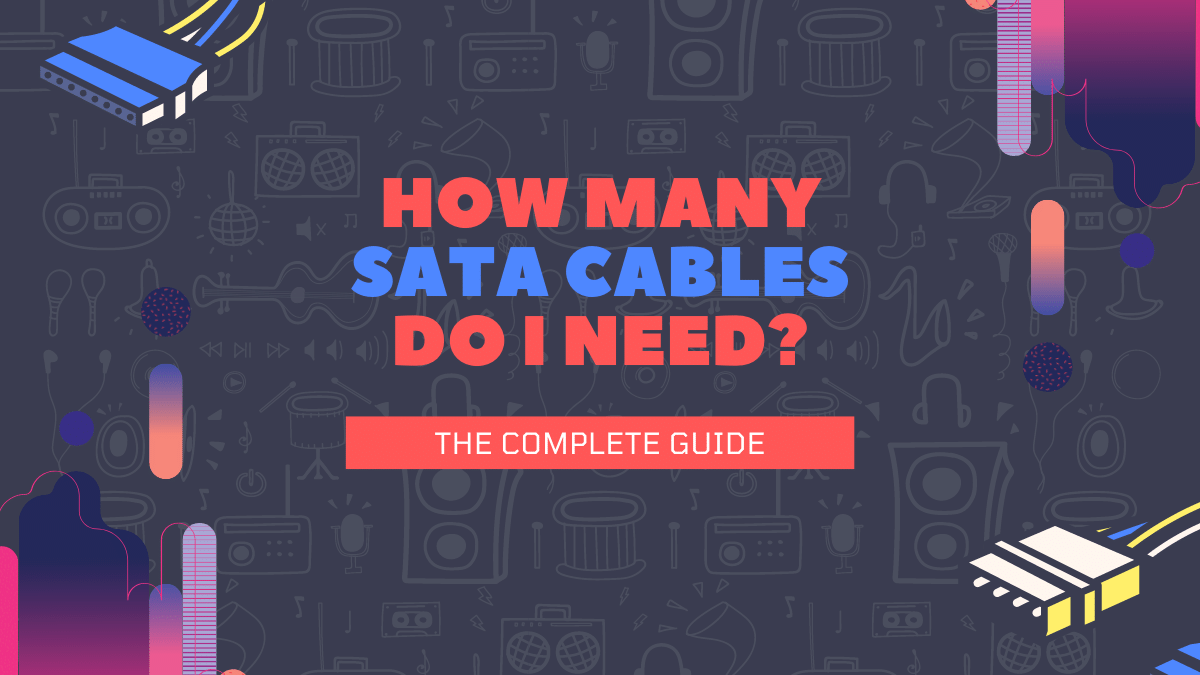
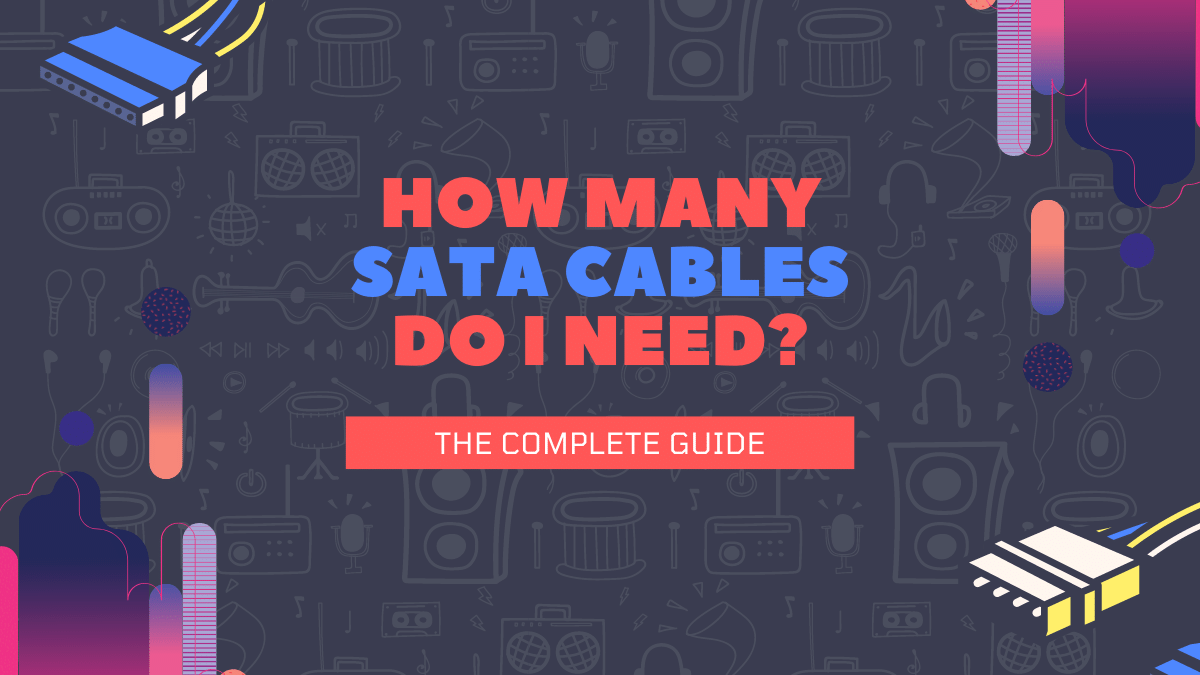
Let’s get it out there: you’re highly confused about how many SATA cables you need in your computer so that all important hardware parts are powered up. So, really, how many SATA cables do I need?
Generally, 2 SATA cables are enough for a computer having a CD room and a hard drive. How many SATA SATA cables you need depends upon how many storage devices you want to run. So, if you’d like to run 2 hard drives but no CD room, you might still need 2 SATA cables.
But for detailed information on the topic, let’s dive in.
How Many SATA Cables Do You Need?
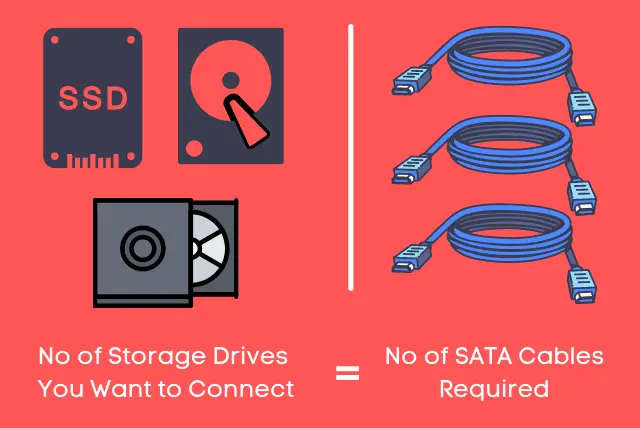
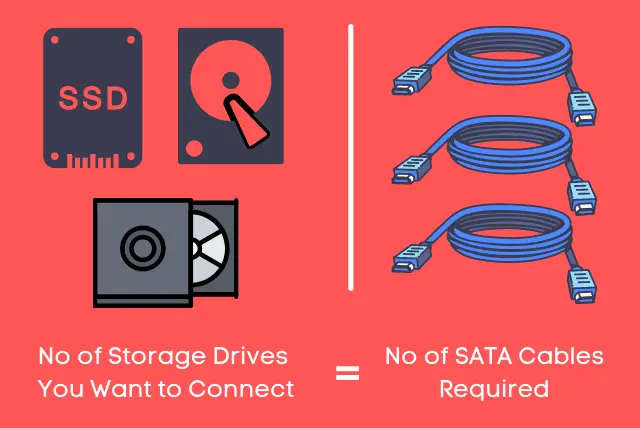
How many SATA cables you need depends upon how many storage drives you want to power up on your computer.
For instance, if you want to power up one optical drive (the one in the CD room) and a hard drive, 2 SATA drives might be required.
Similarly, if you’d like to connect 2 hard drives along with the optical drive, you might need 3 SATA cables.
Also, you can use the SATA cable of the optical drive for regular hard drives but the optical drive won’t work that way — it doesn’t cause a problem as long as you don’t need it.
Finally, how many SATA cables you have on the motherboard decides how many drives you can power up. For instance, a motherboard with the capacity of 5 SATA cables will only run 5 drives.
Anyway, you can always add more SATA ports to your computer to pair up for storage drives. Scroll down to discover how you can do that.
……
Are you not sure about SATA ports? Then, read our guide on what does a SATA port looks like to see how it visually appears.
Furthermore, you should also explore how many SATA ports you have to determine how many SATA cables you will need.
Explanation With Infographic
For an easier explanation of how many SATA cables you need, see the infographic below:
What Are SATA Cables Used for?
SATA refers to Serial Advanced Technology Attachment. It’s a bus interface designed for data transfer. Generally, it’s used for the transfer of data between the computer and storage drives.
These cables are mostly found and used inside the PC case. Their one end goes to the motherboard, into the SATA port, and the other one is connected to the storage drive.
So, how many SATA ports are on a motherboard determines how many SATA cables and drives you can use.
So, Which Storage Drives Require SATA Cables?
There are there major storage drives that use SATA cables for the sharing of data with the computer:
1. Hard Disk Drives (HDD)
Hard drives are the commonest type of SATA storage drives. They’re also known as the spinning and traditional storage drives as they run on an old-school principle in which rotating plates are used for writing data.
All HDDs come with a SATA interface and thus require SATA cables for data transfer.
2. SATA Solid State Drives (SATA SSD)
SATA Solid-state drives were an upgrade to the traditional HDDs. They came out with a better performance with a lower size — and they don’t have spinning parts.
But, note that SSDs are of different types: there are SATA drives, NVMe SSDs, and M.2 SSDs.
Since we’re talking about the SATA SSDs, don’t confuse them with later types of SSDs as they don’t use the SATA interface — instead, they’re put into the PCIe slots like this:
3. Optical Drives (The CD/DVD Drives)
The optical drives are the CD and DVD room drives. As you guessed, they’re used to read data that are on CD or DVD and transfer it to the computer.
Since the optical drives are outdated and traditional, they also use SATA cables. In fact, all their generations including CD and Blu-Ray drives come with a SATA interface.
Which Storage Drives Do Not Require SATA Cables?
Firstly, if you were thinking that all storage drives require SATA cables, you were wrong. There’s a range of storage drives that you can use for data transfer without SATA cables:
1. NVMe, M.2, and mSATA SSDs
As mentioned before, there are some types of SSDs that don’t require SATA cables. For instance, look at the image below:
The SSDs you see in the image above doesn’t have space for SATA cables and go directly into your motherboard, instead.
2. USB Flash Drives, Portable Drives, and SD Cards
The devices mentioned all can be connected to your computer from outside and don’t require SATA interference.
Speaking of USB flash drives and portable hard drives, they simply go into the USB or Thunderbolt ports. The SD cards go into the card reader which again goes to a USB port.
What Do SATA Data Cables Look Like?
When we usually talk about a SATA cable, it’s the SATA data cable we’re talking about.
SATA data cables are smaller than SATA power cables and you generally get only a couple of data cables in the computer.
To be clear, the SATA data ports are usually 5-6 or even more (as in the image below) but SATA data cables are 2-3.
Anyway, you always have the option to buy them and they’re pretty affordable, by the way.
What Do SATA Power Cables Look Like?
As the name shows, SATA power cables are used for the transfer of electricity to the drives. They come out of your computer’s power supply and generally have 15 pin connectors that go into the drives.
In most cases, SATA power cables are split — they’re called split SATA data cables:
Split SATA Power Cables
As the image shows, split SATA data cables have their ends missing. It’s a good way to save up space and use a single cable for all the drives rather than individual cables.
Such data cables have a single connection to the power supply and many connectors to power up several drives.
What is the Difference Between SATA Power Cables and Data Cables?
Unlike mobile phone cables that let you do data transfer and charging at once, the SATA drives require two individual cables for electricity and data transfer — called SATA power cables and SATA data cables respectively.
So, to be clear, SATA power cables are used for electric power transfer, and SATA data cables are used for data transfer — their names say it all.
And once again, when we generally talk about a SATA cable, it’s a SATA data transfer cable.
For further understanding of SATA, you can watch the video below by a Tech expert:
Can I Add More SATA Ports to My PC?
You can always add more SATA ports to your computer. There are many ways to do that including the use of a SATA port multiplier and a SATA expansion card.
Below are the details of both available options:
1. Use a SATA Port Multiplier
As the name suggests, the SATA port multiplier takes one SATA cable input and converts that into many SATA outputs. This way, you can turn one SATA port (along with a cable) into many SATA outputs to use more SATA drives.
2. Use a SATA Expansion Card
The SATA expansion card goes into the PCIe express card on your motherboard and offers more SATA ports overhead. Where it doesn’t require you to use an existing SATA port (along with a cable), it does use one of the PCIe slots on your PC.
Note: The SATA expansion card and SATA PCIe cards are the same since they go into the same port — PCIe slot. So, don’t confuse them.
Can You Add More SATA Power Connectors on Your PC?
You can always add more SATA power connectors to your computer. If you want to expand the number of SATA drives your computer can support, you will have to also manage more SATA power connectors other than more SATA data cables.
There are two main ways to add more SATA power connectors to your motherboard:
1. Use Molex to SATA Adaptor Cable
Molex is a two-piece pin and socket interconnection found in old power supplies (PSU).
Quick Info: A power supply is also called PSU.
If your power supply contains the Molex connector, you can use “Molex to SATA Adaptor Cable” to add more SATA power cables to your computer.
Note: These connectors aren’t included with the computer or motherboard — they are to be purchased separately.
2. Use a Split SATA Power Cable
Split SATA data cables are the same ones we talked about before — the power cables come with a single end from the power supply and break down into different power resources.
You can use the same Split SATA data cables to expand the number of data cables you have. But how?
Well, these cables come with a different number of outputs. Some may offer 4 of them while others may break into 6 pieces.
So, all you need to do is avail of a cable with a higher number of outputs compared to yours — depending upon how many more Split SATA cables you need.
Before You Change Split Power Cable…
In case you’re willing to change the SATA split power cable — and use the one with more outputs — it’s important to understand the power requirements for SATA connections.
What is the highest number of SATA outputs you should aim for depending upon the wattage of PSU (power supply)? They generally range from 200 watts to 1000 watts and beyond.
Hard drives can take up to 30 watts whereas optical drives may consume slightly higher power — it depends upon whether they’re reading/writing data and some other factors.
For average computers, such a load from drives will not make much of a difference.
But, you should pay special attention to power consumption if:
- Your computer has a very small power supply (around 200 watts)
- Your computer has a powerful GPU or other power-consuming accessories
- Your computer has lots of drives connected already
To get an idea of your computer power plan, you can use the computer power consumption calculator like the one from NewEgg:
Pro Tips on How Not to Use More SATA Cables
Below are some effective ways to avoid the use of SATA cables in case you’re running low on them:
Use Optical Drive’s SATA Cables
In case you don’t use the CD/DVD room on your computer — which most of us don’t nowadays — you can use its SATA cables for another hard drive.
Upgrade to a PCIe SSD
You can avoid the use of SATA power and data cables by availing of a PCIe SSD that doesn’t require the SATA interface. Upgrading to a PCIe SSD will bring a number of benefits like:
- Better compatibility
- Many times the faster data transfer
- Low latency
- More reliability
- Less power consumption
- Low noise
- Smaller size
But, as a rule of thumb, they cost higher. Still, they’re worth investing in — in my experience, at least.
Further Reading
What Does a SATA Port Look Like? — Learn what a SATA port looks like apparently to be able to recognize it.
How Many SATA Ports Do I Need? — Explore how many SATA ports you need.
What Are Motherboard Standoffs? — Learn what motherboard standoffs are.
How to Clean a Motherboard? — Find out how to properly clean a motherboard to keep it away from dust which could be a cause of motherboard failure.
Does Motherboard Matter for Gaming? — Learn whether your motherboard affects gaming performance or not.
Key Takeaways
To summarize everything, here are the key takeaways:
- How many SATA cables you need depends upon how many SATA drives you’re willing to connect to your computer.
- SATA cables are used for the transfer of data between the computer and storage drives — like HDDs, SSDs, and optical drives.
- SATA cables or SATA data cables are used for data transfer whereas SATA power cables are used to supply electricity to drives.
- You can add more SATA data cables to your computer as well as more SATA power connectors.
![Do Motherboards Come With Wi-Fi? [Detailed Guide]](https://motherboardtimes.com/wp-content/uploads/2022/01/do-motherboards-come-with-wifi-1-768x512.jpg)
![Do Motherboards Come With Screws? [Definitive Guide]](https://motherboardtimes.com/wp-content/uploads/2021/11/do-motherboards-come-with-screws-768x432.jpg)

![Can Motherboard Bottleneck GPU in 2024 [ + Infographic]](https://motherboardtimes.com/wp-content/uploads/2021/11/can-motherboard-bottleneck-gpu-768x432.png)
![Why is Motherboard Important? [All You Need to Know]](https://motherboardtimes.com/wp-content/uploads/2022/06/why-is-a-motherboard-important-768x432.png)
![Onboard Wi-Fi vs Wi-Fi Card vs Wi-Fi USB [SIMPLIFIED]](https://motherboardtimes.com/wp-content/uploads/2022/01/onboard-wifi-vs-wifi-card-vs-wifi-usb-2-768x432.png)
