Onboard Wi-Fi vs Wi-Fi Card vs Wi-Fi USB [SIMPLIFIED]
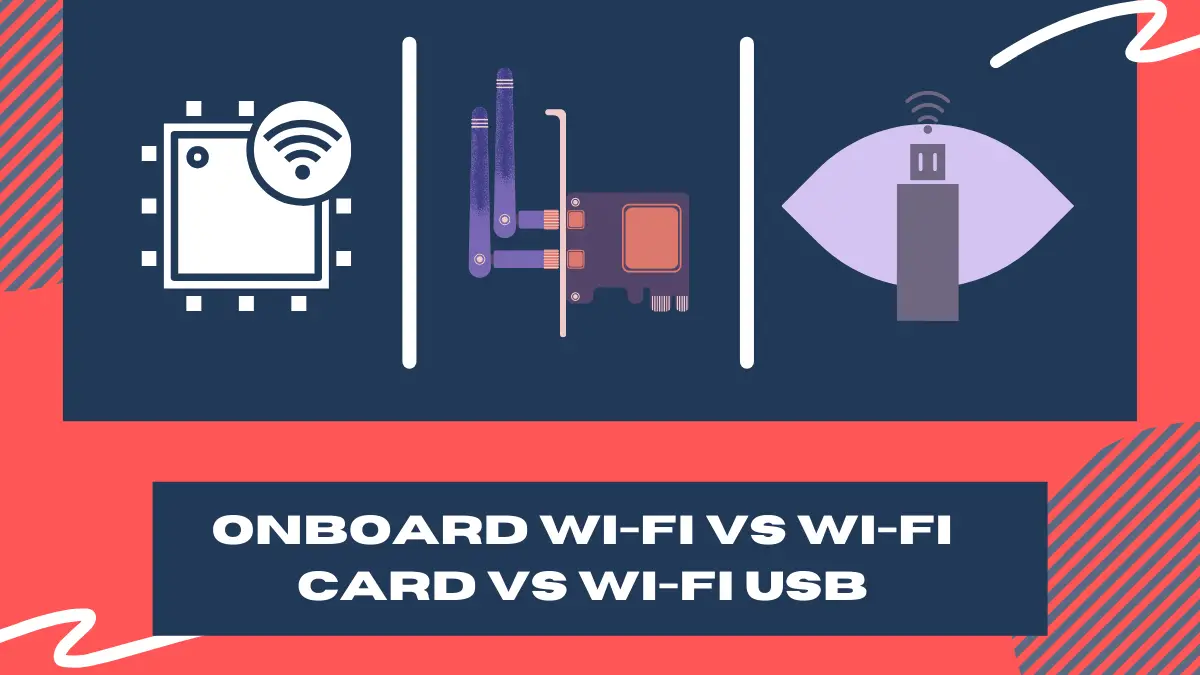
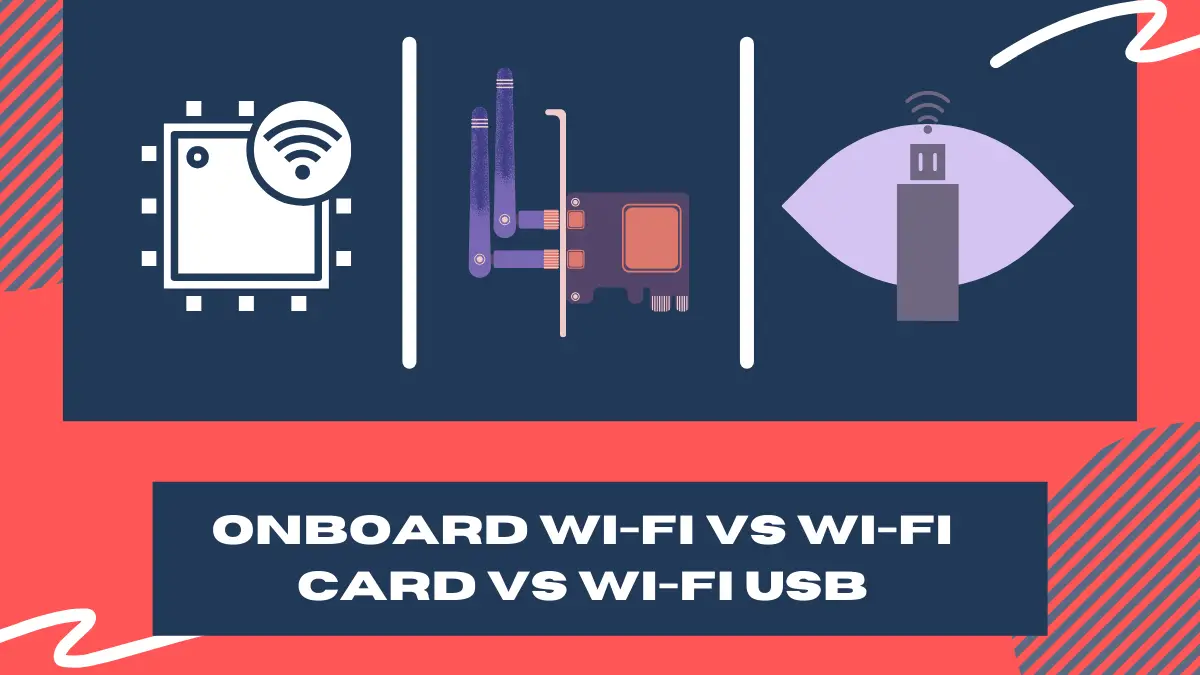
Onboard Wi-fi, Wi-fi card, and Wi-fi USB are the main options to connect your computer to Wi-Fi and connect with the world.
In this guide, we’ll thoroughly compare Onboard Wi-Fi vs Wi-Fi Card vs Wi-Fi USB to help you determine which way to go.
For instance, we’ll give you a detailed overview of each of these along with their pros and cons.
By the end of this guide, you’ll have a crystal clear idea of which way to go.
With that said, let’s dive in.
Key Takeaways on Onboard Wi-Fi vs Wi-Fi Card vs Wi-Fi USB
To sum up, here are some of the points you’d like to recap from “onboard Wi-Fi, vs Wi-Fi card, vs Wi-Fi USB”:
- Onboard Wi-Fi is a recommended option — if you’re going to purchase a motherboard, it’s better to pick one that comes with onboard Wi-Fi.
- But, if you’re thinking about your current motherboard and it doesn’t support a built-in Wi-Fi, you can’t do anything about it.
- Where onboard Wi-Fi brings a great deal of performance and compatibility, it cannot be upgraded.
- On the other hand, PCIe Wi-Fi cards also support the latest Wi-Fi standard and are a good option but not easy to install on the computer.
- Last but not the least, USB Wi-Fi adapters are the best budget-friendly approach and suit beginners well as they don’t require tempting installation.
Onboard Wi-Fi vs Wi-Fi Card vs Wi-Fi USB — Let’s Compare
Here we’ll thoroughly compare Onboard Wi-Fi vs Wi-Fi Card vs Wi-Fi USB.
Let’s dive into the details of these devices individually.
What is Onboard Wi-fi?
As the name suggests, onboard Wi-fi means that the motherboard contains built-in Wi-Fi.
Just like an onboard or built-in graphics card, motherboards come with onboard Wi-Fi too. But not all the motherboards support it.
If you’ve used laptops, you probably know that they generally contain built-in Wi-Fi. But how and why?
It is because their motherboards are equipped with onboard Wi-Fi during their production in the factories.
But for desktop computers, built-in Wi-Fi isn’t that common.
However, a range of modern and gaming motherboards offer built-in Wi-Fi for the convenience of users. But, it’s still uncommon for budget boards.
Note: If you’re wondering about whether you can install an onboard Wi-fi on a motherboard yourself, well, you cannot. They come built into the board by manufacturers — you cannot install onboard Wi-Fi at home.
What Are the Benefits of Onboard Wi-fi?
Below are the main advantages of onboard Wi-Fi:
- It doesn’t require you to purchase a Wi-fi adapter or Wi-fi card separately — hence, it saves you money.
- It lets you get connected to the internet right after installing your motherboard.
- On-board Wi-Fi helps you save PCIe slots and USB ports by not occupying any port.
- On-board Wi-Fi is good for small computers that lack much space in PCIe slots.
- Since onboard Wi-Fi is optimized for the motherboard it comes with, it boasts better compatibility.
With that said, let’s now take a close look at each of these benefits:
1. You Don’t Have to Purchase a Wi-fi Device Separately
What are the extra options other than onboard Wi-fi?
They are a Wi-fi card and a Wi-Fi USB. But did you notice that these come at an extra cost?
On the other hand, the onboard Wi-fi is simply built into your motherboard and you only pay the price once.
This way, getting a motherboard that offers built-in Wi-Fi can save you the money you would later invest in a Wi-fi card or Wi-fi USB.
2. You Can Start Using the Internet Quickly
A built-in Wi-Fi means ready-to-go internet.
Unlike a Wi-fi card that would require you to open up your PC case, figure out the PCIe slot you’re willing to use, and install compatible drives, an onboard Wi-fi is a quick option.
A motherboard with built-in Wi-Fi is also a better approach for people who like to keep hands-off from technical stuff.
3. You Get a Handful of Free Ports
Think about getting a Wi-Fi card for your internet needs — it will go into your computer and will occupy a PCIe slot which you could use to install an expansion card.
The same is with Wi-Fi USB — it’ll consume one of your USB ports.
But, when it comes to onboard Wi-Fi, you don’t have to sacrifice a USB port or PCIe slot.
So, onboard Wi-Fi ensures more flexibility with free ports.
4. Fits Small Computers Well
The small computers generally have a small motherboard, coming with fewer PCIe slots. Similarly, the number of USB ports will also be limited.
In that case, onboard Wi-Fi comes in handy — it doesn’t consume any extra space or port at all.
5. Offers Better Compatibility
Why are iPhone apps more compatible and optimized?
Because Apple only releases a few of them every year and they optimize all their applications and systems according to the devices they’re going to launch.
Similarly, onboard Wi-Fi chips are optimized for the motherboard they come with. Therefore, they offer better compatibility.
What Are the Drawbacks of Onboard Wi-fi?
Below are the major disadvantages of Onboard Wi-Fi:
- An onboard Wi-Fi doesn’t necessarily bring a better speed than a Wi-Fi card or Wi-Fi USB.
- Wi-Fi standards keep changing and improving but an onboard card cannot be upgraded.
- Onboard Wi-Fi doesn’t go easy on your pocket since motherboards that support it are expensive.
- Motherboards with onboard Wi-Fi usually lack some other feature due to the limited number of PCIe lanes — like VGA.
1. Doesn’t Promise More Wi-Fi Speed
If you’re wondering that onboard Wi-Fi chips offer lots of Wi-Fi connectivity speeds, you might be wrong.
If you take a general onboard Wi-Fi and compare it to ait to a Wi-Fi card of the same era, it’s very rare that you’ll experience a performance gap.
However, it doesn’t mean a newer onboard Wi-Fi chip won’t offer a better speed than an old-school Wi-Fi card — but still, a Wi-Fi chip doesn’t offer a significant performance boost.
Anyway, what causes performance differences are the factors like:
- Wi-Fi frequency range
- Wi-Fi channel bandwidth
- Wi-Fi access scheme
Don’t know what these terms are? We’ve covered them in the FAQs below.
2. You Cannot Upgrade it
You know it all — the digital world keeps changing. Did we all hand around with smartphones in our hands 20 years back? You know how fast it’s all changing.
The same is with Wi-Fi — the standards keep improving — so, upgrading becomes important.
Unfortunately, the Wi-Fi chips are not upgradable since they’re built-in. You cannot replace a Wi-Fi 4 chip on a motherboard with a Wi-Fi 5 chip.
Similarly, if you purchase a Wi-Fi 5 chip these days, you won’t be able to upgrade it to a Wi-Fi 6 chip when it comes out.
3. Motherboards With Built-in Wi-Fi Are Expensive
The convenience of onboard Wi-Fi comes at a price — the motherboards containing built-in Wi-Fi are considerably more expensive than the ones that don’t.
So, yes, purchasing a motherboard with a built-in Wi-Fi card costs you a higher price.
4. Could Cause the Board to Miss Out on Another Feature
The number of PCIe lanes a motherboard has is limited.
So, when a motherboard is equipped with a Wi-Fi card, it usually lacks some other not-so-important feature. For instance, this feature could be the lack of a VGA port.
What is a PCIe Wi-fi Card?
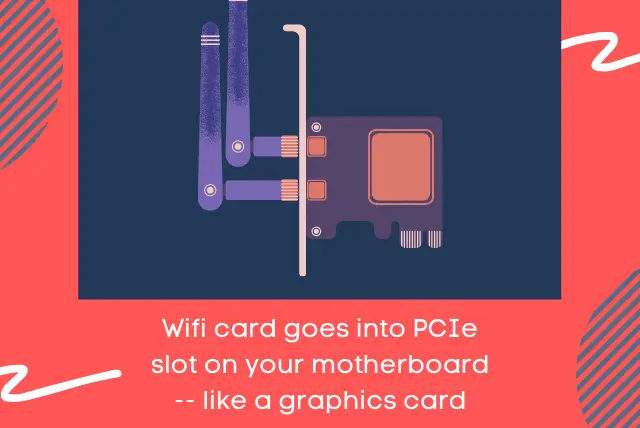
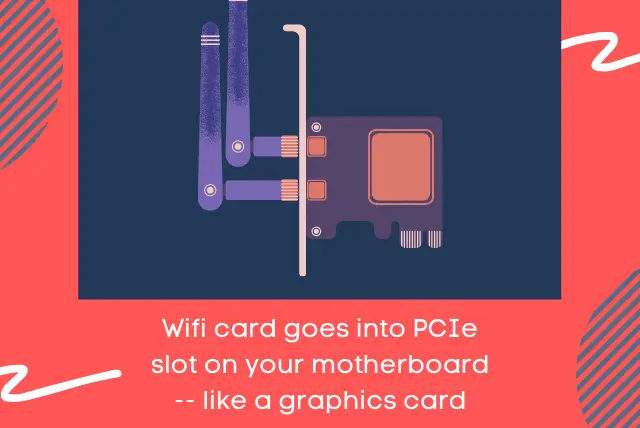
A Wi-Fi card is simply an expansion card that goes into the PCIe slot on your motherboard and provides Wi-Fi to your computer.
In other words, it’s an easy solution for connecting a computer — that lacks onboard Wi-Fi — to the internet.
The Wi-Fi cards are usually high-speed devices and offer a good data transfer rate since they have a fast & direct connection with the motherboard.
Generally, Wi-Fi cards are affordable but not as much as Wi-Fi USBs or adapters.
But, in a nutshell, Wi-Fi cards are a good choice for people having additional PCIe slots on their computer.
What Are the Benefits of a Wi-fi Card?
Below are the main benefits of Wi-Fi cards:
- They’re easy to upgrade.
- They deliver a reliable internet connection with the use of technologies like MIMO
- They’re great for gaming and video streaming as they offer a remarkable internet speed.
Let’s now take a close look at each of these:
1. You Can Upgrade it With a Better One
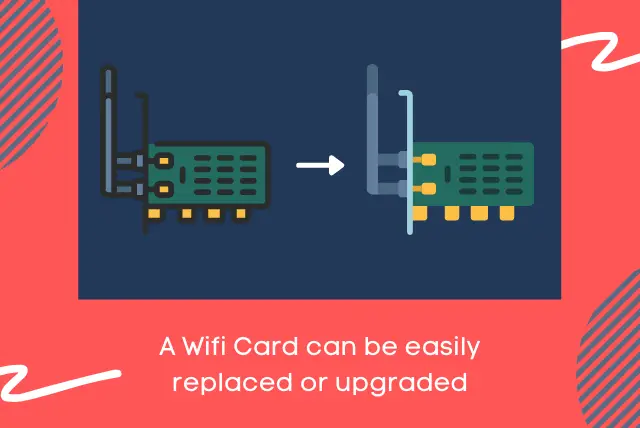
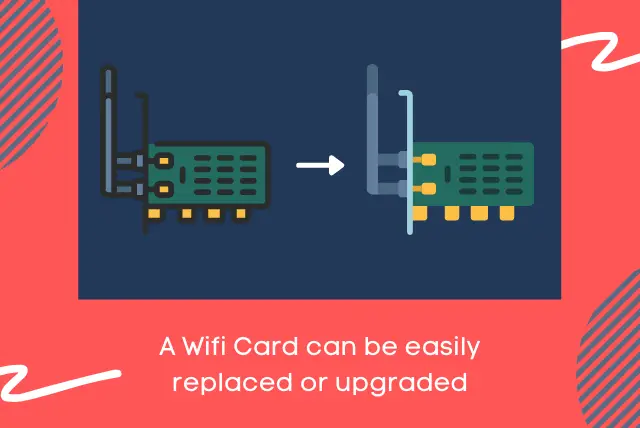
Thankfully, a Wi-Fi card can always be upgraded with a better one.
As mentioned before, the Wi-Fi standards keep increasing as the connectivity speeds keep boosting.
So, if you want to enjoy the highest internet speed possible, you might want to always have the latest Wi-Fi device installed to enjoy seamless connections.
Unlike onboard Wi-Fi, you can upgrade a Wi-Fi card any time — without any limitation.
2. Offer a Reliable Internet Connectivity
The Wi-Fi cards come with the MIMO technology which uses several antennas for the transmission of multiple data signals at once.
The technology helps to ensure stable and reliable Wi-Fi connectivity with minimal lags.
3. Remarkable Transfer Speeds
Wi-Fi cards turn out to offer high-speed Wi-Fi connections — making them a fit for gaming, video streaming, and similar hardcore workloads that take a lot of connection speed.
For tasks like video gaming and 4k video streaming, a minimum of 25-50 MBps connection speed is recommended. You can only enjoy such an internet connection if your Wi-Fi device is capable enough.
The modern Wi-Fi 6 cards can deliver up to 300 MB/s connection speed which is awesome. So, purchasing such a modern-day Wi-Fi card will ensure you can enjoy fast internet speeds for years.
What Are the Drawbacks of Wi-fi Card?
Below are the main disadvantages of Wi-Fi cards:
- Wi-Fi cards are not suitable for beginners who have never opened their PC case before and don’t identify PCIe slots.
- They limit the number of PCIe slots on your computer and could keep you from installing a more important expansion card.
- Wi-Fi cards can be large in size and could be a blockage for hardware parts and proper airflow.
That said, let’s dive deep into the details of each:
1. Installation Can Be Tempting for Beginners
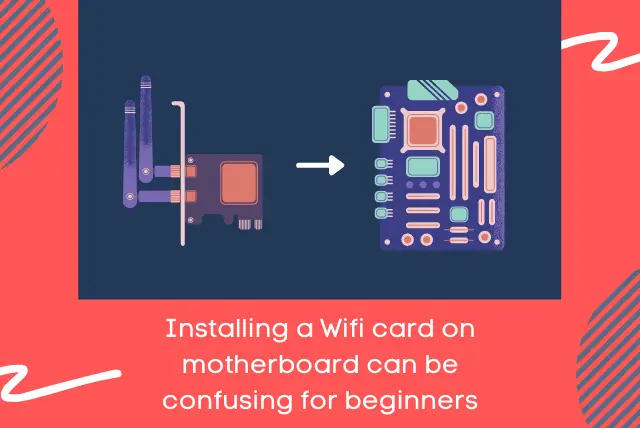
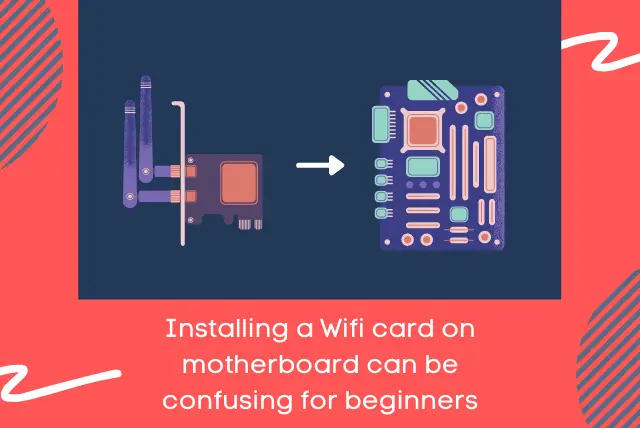
You see, a Wi-Fi card has to be installed into the motherboard — on a PCIe slot.
If you’re a beginner, you may not know:
- How to open the CPU case
- What a PCIe slot looks like
- How to properly install an expansion card on a PCIe slot
- Which PCIe slot is more suitable
With that in mind, it can be challenging for beginners to properly use a Wi-Fi card.
So, if you’re a beginner, a better alternative would be a Wi-Fi USB that you can easily put in and out — just like a USB flash drive.
2. Limits PCIe Slots on Your Computer
If your motherboard contains several unused PCIe slots, going with a Wi-Fi card is fine.
But, in case you have a small motherboard with limited PCIe slots, it’s better not to use a Wi-Fi card as it’ll consume a PCIe slot forever.
3. Consume More Space in the CPU Case
Wi-Fi cards can be large and may consume a lot of space on your CPU case.
If you’ve got a tower computer case, that’s fine. But for small computers, a Wi-Fi card can be a problem.
Having less space can result in more heating. Plus, a Wi-Fi card can also come in the way of a GPU — if you’d install one. So, yes, it can turn out to be a blockage for hardware parts — in small computers particularly.
What is a Wi-Fi USB Adapter or Dongle?


As the name suggests, a Wi-fi USB adapter is also a Wi-Fi device but unlike onboard Wi-Fi and Wi-Fi cards, it remains outside the computer. You can simply connect a Wi-Fi USB to your computer via a USB port.
Note that Wi-Fi USB adapters come in different shapes and sizes.
Some of them have an antenna. Some of them don’t. And some of them even have more than one.
Wi-Fi USB adapters are the best options for people who want quick installation without going through the technical stuff.
What Are the Benefits of a Wi-Fi USB Adapter?
The following are the main advantages of a Wi-Fi USB adapter or dongle:
- They can be installed quickly with no effort required.
- They’re cheaper than a Wi-Fi card and go easy on your pocket.
- You can carry Wi-Fi USB adapters anywhere with you.
With that out of the way, let’s take a close look at each point:
1. You Can Install Them Easily & Quickly
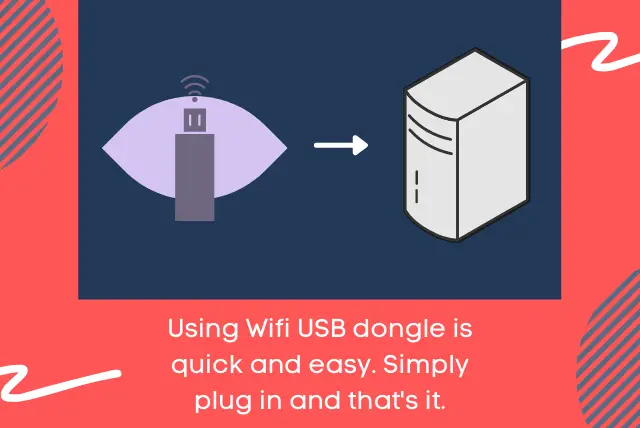
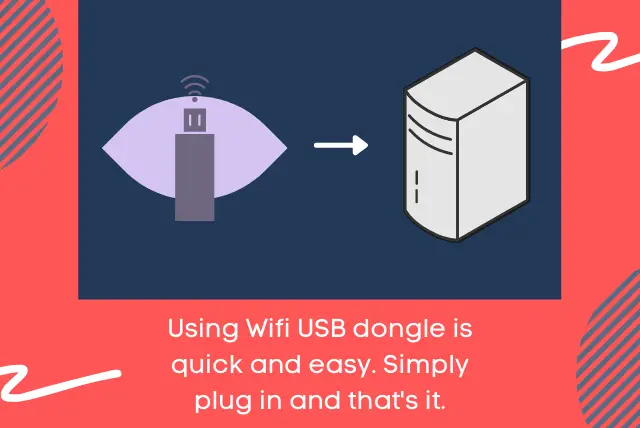
Unlike a Wi-Fi card, installing a Wi-Fi USB adapter doesn’t have to be hard.
1. You simply unbox the Wi-Fi adapter.
2. You plug it into your computer — just like a USB flash drive
3. You install drives — in most cases, no driver installation is required
4. That’s it — your computer is now connected to the internet
Speaking of driver installation, some USB Wi-Fi adapters require that but don’t worry — they’re easy to install.
On the other hand, some of them don’t even require you to do that — simply plug and play.
Other than that, using a USB extender can help you put the Wi-Fi adapter at the best place for maximum Wi-Fi signals.
2. They Go Easy on Your Pocket
The Wi-Fi USB adapters are cheap — cheaper than Wi-Fi cards at least.
You can get a basic USB adapter for as low as $10. It depends upon their supported version of the 802.11 protocol. Where basic ones are this much cheap, the best ones can go cost as high as $100.
3. They Are Pretty Much Portable
Unlike the Wi-Fi cards that require you to open the PC case every time you want to put them out, the Wi-Fi adapters are much more portable and flexible.
The adapters that don’t come with antennas or the ones with removable antennas can be put into pocket easily. So, you can conveniently carry an adapter to the office every day or make your weekends more fun with Wi-Fi.
Similarly, you can also use them on laptops for better signal range.
What Are the Drawbacks of Wi-Fi USB Adapter?
The following are the main disadvantages of a Wi-Fi USB adapter or dongle:
- Where the latest Wi-Fi standard is Wi-Fi 6, USB adapters still operate at Wi-Fi 5
- Being exposed, USB adapters are at a higher risk of damage
Now, let’s explore each point with details:
1. Wi-Fi USB Adapters Still Operate at Wi-Fi 5
The latest Wi-Fi standard today is Wi-Fi 6. As a rule of thumb, it offers better speed than the previous versions.
We’ve got to see the PCIe Wi-Fi cards and onboard Wi-Fi to operate at Wi-Fi 6 standard. But unfortunately, USB adapters still run at Wi-Fi 5.
It clarifies that USB adapters are not a fit for people looking for the fastest Wi-Fi connections possible.
Anyway, how significant is the gap between a Wi-Fi 6 PCIe card and a Wi-Fi 5 USB adapter?
Well, though the latency or ping are the same, there’s a considerable performance gap:
The Wi-Fi 5 USB offers 29 Mbps download speed whereas the download speed offered by a Wi-Fi 6 PCIe card is way higher, at 100 Mbps.
Other than that, using an older USB port for a USB dongle can further decrease its peak performance.
2. They’re at a Higher Risk of Damage


Where PCIe and onboard cards are safer in your PC case, the USB Wi-Fi adapters are at a higher risk of damage.
Since they’re visible, kids are more likely to interfere with them. Similarly getting your internet disrupted is common by accident.
Onboard Wi-Fi vs Wi-Fi Card vs Wi-Fi USB — Comparison Infographic
What is the Latest Wi-Fi Protocol?
The latest Wi-Fi protocol nowadays is Wi-Fi 6. It’s also known as the 802.11ax protocol and came out back in 2019. If we talk about its performance, tests reveal that Wi-Fi 6 is 40% faster than the previous Wi-Fi standard — Wi-Fi 5.
So, What About Earlier Wi-Fi Standards?
The Wi-Fi standards have been coming out in series — just like your Play Station consoles or Harry Porter series. But, note that Wi-Fi 3 and older versions weren’t actually being branded. Anyway, the table below gives some nitty-gritty details of Wi-Fi standards:
| Known as | Released in | |
| Wi-Fi 1 | 802.11b | 1999 |
| Wi-Fi 2 | 802.11a | 1999 |
| Wi-Fi 3 | 802.11g | 2003 |
| Wi-Fi 4 | 802.11n | 2009 |
| Wi-Fi 5 | 802.11ac | 2014 |
| Wi-Fi 6 | 802.11ax | 2019 |
What is Wi-Fi Frequency Range?
The Wi-Fi frequency range refers to the frequency bands that are designed to transmit data in a wireless spectrum. Didn’t quite get it? Let me explain.
The wireless data through Wi-Fi is transmitted in form of a wireless spectrum. Now, the bands of frequencies used to transmit this data come with certain ranges. These ranges are called Wi-Fi frequency range.
To add up, a higher frequency of Wi-Fi ranges leads to a faster transfer of data whereas the signal range is shortened as the frequency gets higher.
What is Wi-Fi Channel Bandwidth?
The bandwidth refers to how much frequency a Wi-Fi channel has. These Wi-Fi channels are generally different yet overlap. The Wi-Fi channels usually carry the frequency ranges of 2.4 GHz and 5 GHz.
Is it Better to Get a Motherboard with Wi-Fi or a Wi-Fi Adapter?
Getting a motherboard that offers built-in Wi-Fi is the best approach to have the internet on your computer but such motherboards are significantly more expensive.
If you cannot afford such a motherboard or dislike built-in Wi-Fi (as it cannot be upgraded), a Wi-Fi adapter can be a cheaper and better approach.
Is a PCIe Wi-Fi Card Better Than a USB Wi-Fi Adapter?
If you care about speed and reliability a lot, a PCIe Wi-Fi card is the best way to go.
But remember, it costs higher and is not a good approach for beginners due to confusing installation. On the other hand, a USB Wi-Fi adapter is more portable, cheaper, and a great fit for beginners.
Do I Need a Wireless Adapter for My Motherboard for the Internet?
If your motherboard doesn’t have built-in Wi-Fi, then, you might need a wireless Wi-Fi USB adapter for the internet. You can get it for as low as ten bucks. However, the alternative options are the PCIe Wi-Fi card and the ethernet port.
Is USB Wi-Fi Good for Gaming?
USB Wi-Fi is certainly good for gaming. Though it doesn’t support the latest Wi-Fi standard (Wi-Fi 6), it still offers a remarkable internet performance.
Plus, Wi-Fi adapters come at a cheap price. But, if you’re looking for the highest-end internet speed, a PCIe Wi-Fi card could be a better approach as it supports Wi-Fi 6 and can deliver up to 100 MBs.
Does a Wi-Fi Card Affect Internet Speed?
Yes, a Wi-Fi card affects the internet speed. You cannot get a 200 MBs speed out of a Wi-Fi card that only offers 150 MBs.
But, if your overall internet speed is lower than what the Wi-Fi card supports, you won’t have any issues. Anyway, a Wi-Fi card is still a better approach compared to a USB adapter as it supports Wi-Fi 6.
Learn More
- Learn all about thermal paste removal with our guide on how to remove the thermal paste from the CPU on a motherboard.
- Find out all about what are PCIe slots and what they’re used for.
- Learn what a SATA port looks like and how many SATA ports you have.
- Find out how you can install motherboard drivers without a CD.
![[FIXED] How to Use Motherboard HDMI With Graphics Card?](https://motherboardtimes.com/wp-content/uploads/2022/06/use-motherboard-hdmi-with-graphics-card-768x432.png)
![How to Know if a Motherboard Will Fit in My Case [Simplified]](https://motherboardtimes.com/wp-content/uploads/2021/12/how-to-tell-if-a-motherboard-will-fit-in-my-pc-case-768x432.jpg)

![10 Motherboard Failure Causes [+ How to Avoid Them 2024]](https://motherboardtimes.com/wp-content/uploads/2021/12/motherboard-failure-causes-768x432.jpg)
![How Much is a New Motherboard in 2024? [Revealed With Data]](https://motherboardtimes.com/wp-content/uploads/2022/08/how-much-is-a-new-motherboard-768x432.png)
![Does Motherboard Affect FPS? [Truth Revealed + Infographic]](https://motherboardtimes.com/wp-content/uploads/2021/12/does-motherboard-affect-fps-768x432.jpg)
