Do Motherboards Come With Wi-Fi? [Detailed Guide]


To sum up, all the motherboards don’t come with Wi-Fi. However, there are generally different versions of the same motherboard. The high-end version offers built-in Wi-Fi and the budget one doesn’t. So, users can go for the motherboard of their preference.
But for detailed information on “do motherboards come with Wi-Fi”, let’s dive right in.
Do Motherboards Come With Wi-Fi?
The desktop motherboards generally don’t come with built-in Wi-Fi, particularly the budget-friendly boards. But the good motherboards, that cost high, usually offer onboard Wi-Fi.
On the other hand, the inclusion of Wi-Fi with the motherboard is more common in laptops. In fact, nearly all laptop motherboards come with built-in Wi-Fi for good portability.
Speaking of desktop motherboards, the companies usually offer two versions of the same motherboard. One of them has onboard Wi-Fi while the other one doesn’t.
The onboard Wi-Fi motherboard costs higher, as a rule of thumb. It helps users to purchase the version they prefer.
Why Do Desktop Motherboards Usually Don’t Come With Wi-Fi — Drawbacks of Built-in Wi-Fi
The main reason Wi-Fi motherboards lack Wi-Fi is that it makes the motherboard further expensive. Plus, there are many alternative ways available for the internet on a desktop computer, so, desktop motherboards usually don’t have onboard Wi-Fi.
However, let’s explore why desktop motherboards lack Wi-Fi here:
1. The Wi-Fi Motherboards Are Generally More Expensive
As a rule of thumb, a motherboard that offers built-in Wi-Fi is significantly more expensive as it’s bringing an extra bonus. It’s just like an iPhone 13 vs iPhone 13 Pro where you have to pay more for better features.
The main problem arises when the fact comes dripping in that many of the users don’t use the built-in Wi-Fi. Instead, they get away with ethernet since it’s more reliable.
So, if someone spends extra bucks for onboard Wi-Fi yet they aren’t going to use it, it’ll only be a waste of money.
2. Wi-Fi on Motherboard Causes it to Miss Out on Something
What happens when you purchase a phone with a significantly higher battery life? It probably compromises on another feature — like portability.
Similarly, when a motherboard is equipped with onboard Wi-Fi, the manufacturers have to miss out on some other feature like a VGA port.
But, why?
Well, motherboards come with a limited number of PCIe lanes, and literally all the connections on the motherboard use PCIe lanes.
So, when a Wi-Fi card utilizes one of the available PCIe lanes on a motherboard, it causes to miss out on another feature that would be suing this PCIe lane.
To make the difference clear, you can research some motherboard model that offers two versions: One that includes built-in Wi-Fi and the one that excludes it.
And, after some analysis, you’ll see that the version that excludes built-in Wi-Fi offers an extra feature compared to the one that includes it — like the VGA port.
3. It Cannot Be Upgraded
An onboard Wi-Fi cannot be upgraded with a better version.
It simply can never be changed from the motherboard.
And since the Wi-Fi standards keep changing, your Wifi system won’t be up to date.
For instance, the latest Wi-Fi 6 standard came out back in 2019. The motherboards whose onboard Wi-Fi supported Wi-Fi 5 cannot be upgraded to Wi-Fi 6 standard.
In other words, the users with older versions simply won’t be able to enjoy that much speed and features.
4. Ethernet is Much More Reliable
In this digital era, you’ve probably used both wireless and wired headphones.
And you know what, even though wireless headphones are getting good, we still trust wired headphones more and they’re simply more reliable.
The same is with the internet connection.
When ethernet and onboard Wi-Fi are compared, ethernet is found to be more reliable and faster.
Where it offers more reliability, it makes the setup easier since you don’t have to stumble through lots of headaches to ensure an encrypted Wi-Fi connection (with a wireless connection).
So, this is one of the big disadvantages of onboard Wi-Fi as well as the reasons why desktop motherboards usually don’t have built-in Wi-Fi.
What Are the Advantages of Motherboards With Onboard Wi-Fi?
Where onboard Wi-Fi has many drawbacks, it brings plenty of advantages as well. Let’s take a look at them.
1. Satisfactory Performance for Everyday Use
If you’re feeling that the speed offered by onboard Wi-Fi is terrible for everyday use, you might be wrong. In fact, the latest onboard Wi-Fi chips can deliver a throughput speed of 9.6 Gbps that rounds off to 9600.
Amazing! No?
Even the Wi-Fi 5 chips promise a remarkable transfer speed.
Whether you’re into gaming, live game streaming, Netflix streaming, or browsing, onboard Wi-Fi is a good way to go.
However, for intense storage setups, a Wi-Fi chip may not be a good solution. That’s exactly why the storage setups, servers, and data centers are equipped with ethernet cables.
2. Ensures Better Portability
Suppose having a PCIe card on your computer. It will not only make your PC a little heavier but you’ll have to take special care when moving your PC around.
When it comes to the Wi-Fi USB, it requires you to carry around an extra piece of equipment other than all other gadgets you have.
Speaking of the ethernet connection, it requires you to, well, take an ethernet cable here and there. Or, at the very least, you’ll have to unplug an extra cable every time you move around your PC.
With all these options in mind, onboard Wi-Fi is doubtlessly the best option for portability. It doesn’t require you to do anything for carrying your PC around.
You’ll be carrying the motherboard around at any cost and so will be the card on the board.
3. Ease of Use
Connecting a PCIe Wi-Fi card to your computer can be hard. It requires you to open your computer case, identity a PCIe slot, and install the card. There’s a lot of other tiny things to do — making it hard for beginners to install it.
Installing a Wi-Fi card, on the other hand, seems easy. But sometimes, you also have to install the drives other than plugging it in, which can also be challenging.
Compared to this, onboard Wi-Fi is the easiest to use. Why? Well, you don’t have to worry about its installation or compatibility at all. It’s because it comes installed on a suitable and compatible motherboard.
Also, the drives are mostly installed automatically when you install Windows.
4. A Fit for Office Use
Using ethernet for the internet is surely a reliable way to get internet on your computer — but, what will you do if your Wi-Fi router doesn’t have enough ethernet outputs?
Well, the same happens in offices. There are dozens of employees working whereas the Wi-Fi router may barely have 4-5 ethernet ports available. So, how can all the employees use the internet on their computers/laptops?
With that in mind, a wireless connection seems to be the only way around. The office-friendly Wi-Fi routers state that they can support up to 250 devices at once.
What is a Motherboard with Wi-Fi?
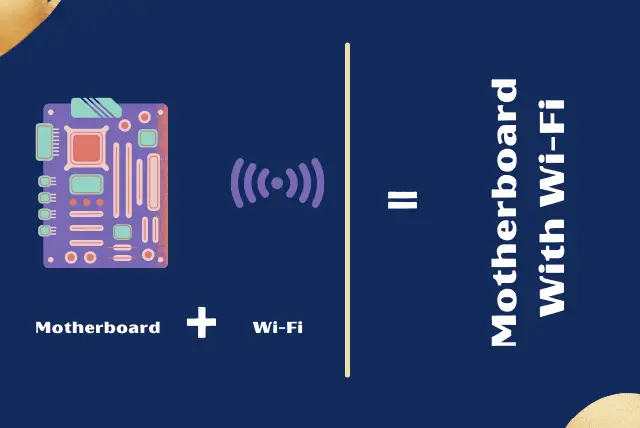
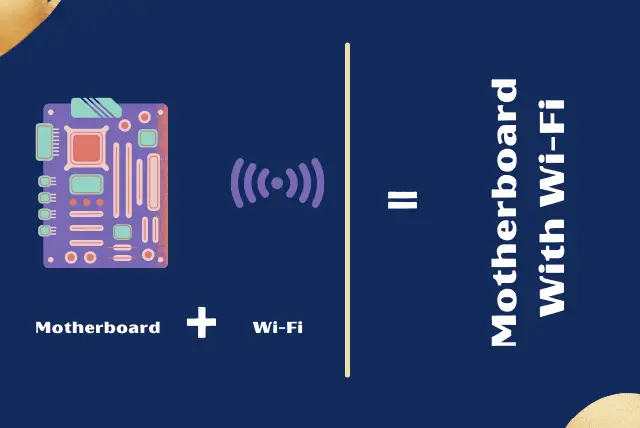
A motherboard with Wi-Fi is simply a motherboard that has pre-installed, built-in, or onboard Wi-Fi. In simpler words, it comes with Wi-Fi by default and doesn’t require you to install an accessory (like a Wi-Fi card or Wi-Fi USB) to use the internet.
Such motherboards have Wi-Fi present near to the backplate (also known as I/O panel). Generally, these motherboards also have antennas coming out of the PC case for a reliable signal range.


Why Does Motherboard Form Factor Matter?
You can take the motherboard form factors just like the simple vs Pro model if an iPhone smartphone:
As you probably know, what sort of features, battery life, and how many cameras a phone offers directly depends upon its size. Similarly, the chances of whether a motherboard offers Wi-Fi or not significantly depend upon their form factors.
Below are the major form factors of motherboards:
- The commonest motherboard form factor (especially for computers): ATX.
- The compact motherboard form factor: Micro-ATX.
- The smallest motherboard form factor: Mini-ITX.
Motherboard form factor
The following are the dimensions of these form factors:
| ATX motherboards | Micro-ATX motherboards | Mini-ITX motherboards | |
| Dimensions (in inches) | 12 by 9.6 inches | 9.6 by 9.6 inches | 6.7 × 6.7 inches |
| Dimensions (in millimeters) | 305mm x 244mm | 244 × 244 mm | 170 × 170 mm |
You can also read our guide on how do I know if a motherboard will fit in my PC case for further information on motherboard form factors.
1) Chances of Onboard Wi-Fi in ATX and Micro-ATX Motherboards
As you know, the ATX motherboard is generally the largest size for boards. These are generally designed for desktop and tower computers.
Since these motherboards are larger and always have various PCIe slots available, they generally exclude a built-in Wi-Fi — particularly the motherboards that are budget-oriented.
If you’re somewhat confused, the availability of more PCIe slots means that you always have the option to install a PCIe Wi-Fi card on your motherboard.
So, as the larger motherboards give users the option for a PCIe Wi-Fi card, more USB ports, and even an ethernet port, they usually don’t offer onboard Wi-Fi.
However, it doesn’t mean that ATX and Micro-ATX motherboards don’t come with onboard Wi-Fi at all. But, it means that the chances of built-in Wi-Fi on these boards are less.
Also, an important point to note is, Wi-Fi cards don’t require large PCIe slots on your computers (that you may use for a graphics card). Instead, they work perfectly on the smallest PCIe x1 slots.
2) Chances of Onboard Wi-Fi in Mini-ITX Motherboards
The chances of a built-in Wi-Fi in Mini-ITX motherboards are the highest.
These motherboards measure only 6.7 × 6.7 inches in size. Since they’re designed for the smallest computers, they lack a lot of PCIe ports.
In fact, the Mini-ITX motherboards usually only have a single PCIe slot (PCIe x16) which is dedicated to a graphics card.
Due to the unavailability of sufficient PCIe slots and a lower number of USB ports, these small motherboards include a built-in Wifi (in most cases).
Other than that, the motherboards even smaller than Mini-ITX motherboards also have Wi-Fi as they all are designed for portability.
For instance, laptops usually have a PCB circuit board and also include a built-in Wi-Fi.
Bottom Line
The bottom line about the chances of the availability of onboard Wi-Fi on a motherboard depending upon its form factor is:
- Motherboards that are larger in size and have multiple PCIe slots are likely to note have a built-in Wi-Fi as users can use a PCIe slot for Wi-Fi.
- Motherboards that have a single PCIe slot or are designed for portability are most likely to have Wi-Fi for portability.
High-End Motherboards Usually Offer a Wi-Fi By Default
When it comes to purchasing something, there are 2-3 main types of deals we see. The highest package is often called Enterprise-level, premium, business, or something like this.
Such deals are generally the most value-packed and offer all the main features you could ask for. The same is with motherboards. The premium or high-quality motherboards generally do include built-in Wi-Fi.
But, know that the premium motherboards can be way too expensive, costing around $350 or even more.
However, to conclude, premium motherboards mostly have onboard Wi-Fi.
Options for Users Without Onboard Wi-Fi
If you’ve been unable to find a motherboard with onboard Wi-Fi or your motherboard simply doesn’t have built-in Wi-Fi, what are the alternative options you have? Well, below are a few:
1. PCIe Wi-Fi Expansion Card
A PCIe Wi-Fi expansion card is just what it sounds like. It’s an expansion card used to add Wi-Fi to a motherboard that doesn’t already have one.
And by PCIe, it means that the card goes into the PCIe slots on your motherboard. These are the same slots that are used to install video cards or GPUs.
A PCIe Wi-Fi card tends to be a great way to get Wi-Fi on motherboards that don’t already have it.
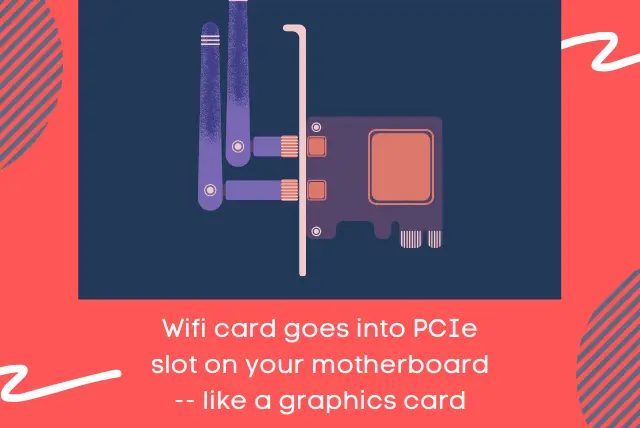
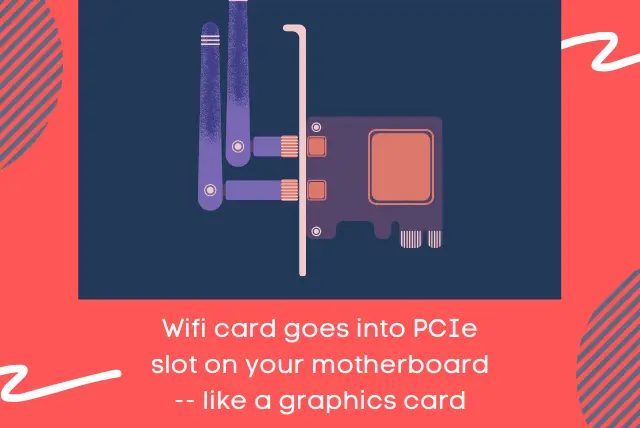
Now, why should you go for a PCIe Wi-Fi expansion card?
One of the main reasons you should pick a PCIe Wi-Fi card is because it can be upgraded later on. Other than that, coming with the latest Wi-Fi standard too, these Wi-Fi cards support the fastest Wi-Fi speed.
Not sure what a PCIe slot is and what it’s used for? Go through our guide on what are PCIe slots and their uses.
2. Wi-Fi USB
A Wi-Fi USB is just like a USB flash drive that usually has an antenna on it. However, it simply goes into a USB port on your computer (like a flash drive) and is used to add Wi-Fi to a computer.
The main benefits of USB Wi-Fi are that it’s cheap, portable, and quick. Unlike a PCIe Wi-Fi card, it doesn’t require any technical installation and is beginner-friendly.
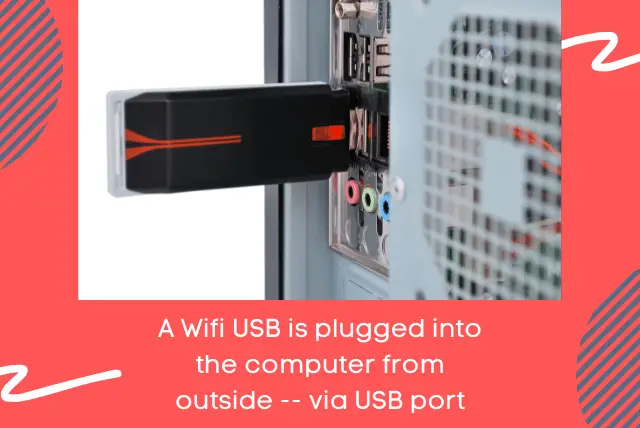
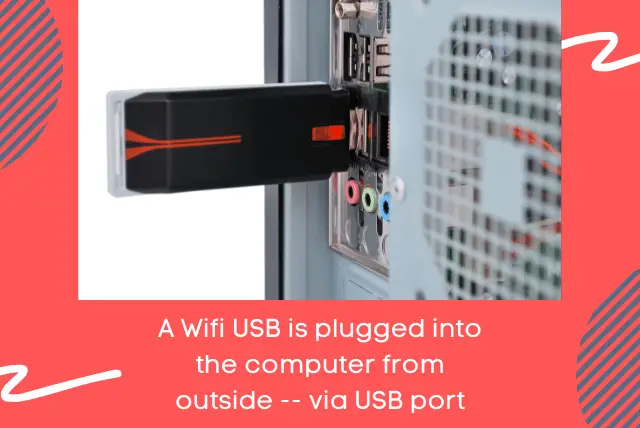
Are you unable to decide between onboard Wi-Fi, PCIe expansion card, and Wi-Fi USB? Go through our detailed guide on onboard Wi-Fi vs Wi-Fi Card vs Wi-Fi USB to learn about it in detail.
3. Ethernet Cable
Lastly, you can use the traditional method and simply use an ethernet cable for the internet. The main benefit of ethernet is reliable and high-performance internet connectivity.
But as a rule of thumb, ethernet cable lacks portability and comes with certain limitations.
Firstly, you cannot easily move around the computer. And how much you can move it will depend upon the length of the ethernet cable. Secondly, a Wi-Fi router doesn’t have so many ethernet outputs to deliver the internet to so many computers.
Buying Guide for the Best Motherboard With Wi-Fi
If you’re willing to purchase a motherboard that has onboard Wi-Fi, you might want to make sure you don’t regret what you buy.
Also, making the best use of your bucks might be your concern. So, in order to make sure you purchase a suitable Wi-Fi motherboard, keep the following factors in mind:
Motherboard form factor — See if the form factor fits your PC case. Learn all about how to tell if a motherboard will fit in my PC case with our guide.
Processor socket — Make sure the motherboard you purchase supports the processor you have by checking if they have the same socket.
PCIe slots — Make sure the board you pick offers sufficient PCIe slots for your needs.
Other features — If you’re concerned about the additional features like support for overclocking, consider them too, when choosing a motherboard.
Wi-Fi support — As a rule of thumb, make sure the motherboard you pick contains onboard Wi-Fi.
Support for RAM — Make sure the motherboard you choose supports enough RAM that you want to install. It’s better to go for a future-proof motherboard.
Q.1: Does My Motherboard Support Wi-Fi?
To check if your motherboard has built-in Wi-Fi, look at the back IO panel of your motherboard, where most of the USB ports and display ports are. If you see antennas there, most likely they’re your motherboard’s Wi-Fi antennas. It indicates your motherboard has built-in Wi-Fi.
Q.2: What to Do if You Don’t Have Built-in Wi-Fi?
If you don’t have a built-in Wi-Fi, you can still access Wi-Fi by using a Wi-Fi USB adapter. You can get it for as low as ten bucks. For a high-end transfer speed and reliability, a PCIe Wi-Fi card would be a recommended approach. Lastly, you can also use an ethernet cable to get internet.
Key Takeaways
To summarize, below are the takeaways for “Do motherboards come with Wi-Fi?”
- The desktop motherboards generally don’t have built-in Wi-Fi whereas laptop motherboards generally always have built-in Wi-Fi.
- Why most desktop motherboards lack Wi-Fi is because 1) Motherboards with Wi-Fi are expensive, 2) Motherboards with Wi-Fi usually lack some other feature due to the limited PCIe lanes, 3) Built-in Wi-Fi cannot be upgraded.
- The chances of inclusion of a built-in Wi-Fi on a motherboard are highly dependent upon its form factor — ATX and Micro-ATX motherboards generally don’t have Wi-Fi whereas smaller motherboards do.
- If you don’t have onboard Wi-Fi on your motherboard, there are 3 main alternatives to consider 1) Install a PCIe expansion card 2) Get a Wi-Fi USB adapter 3) Simply use an ethernet cable for the internet.
![Does Motherboard Affect FPS? [Truth Revealed + Infographic]](https://motherboardtimes.com/wp-content/uploads/2021/12/does-motherboard-affect-fps-768x432.jpg)
![How Many SATA Cables Do I Need? [Quick Guide 2024]](https://motherboardtimes.com/wp-content/uploads/2021/12/how-many-sata-cables-do-i-need-768x432.png)
![How Many SATA Ports Do I Have? [Complete 2023 Guide]](https://motherboardtimes.com/wp-content/uploads/2021/12/How-Many-SATA-Ports-Do-I-Have-768x432.png)

![How to Install Motherboard Drivers Without CD? [2024 Guide]](https://motherboardtimes.com/wp-content/uploads/2021/11/how-to-install-motherboard-drivers-without-cd-768x432.jpg)
![How to Know if a Motherboard Will Fit in My Case [Simplified]](https://motherboardtimes.com/wp-content/uploads/2021/12/how-to-tell-if-a-motherboard-will-fit-in-my-pc-case-768x432.jpg)
