How to Tell if My Motherboard is Dead [+ Infographic]


Let’s get it out there: when the computer misbehaves, it becomes hard to determine if the motherboard is working fine. So, how to tell if my motherboard is dead?
The motherboard power lights, availability of the video signal, and beeping sound are the main indications that help to determine if the motherboard is working perfectly or fried out.
Keep on reading to learn how to use these simple indications to tell if a motherboard is dead like a pro!
How to Tell if a Motherboard is Dead
Below are some powerful ways you can use to determine if a motherboard is dead:
1. Check Computer Power Lights
If the computer lights don’t turn on as you power it up, it could mean that the motherboard is dead.
But that’s not the case every time. In fact, a problem with the PSU (power supply) and an overheated processor can also cause a motherboard to not turn on.
To see if there’s a problem with the PSU (power supply), simply use it on another system. An alternative option you have is to check out a functional PSU (power supply) on your computer and see if the lights turn on.
In the case of laptops, a dead battery can cause it not to turn on. You can try running your laptop directly with the adapter and see if it works.
This might help you determine if the problem is with the motherboard or the PSU (power supply).
2. See if There’s an Issue With the CPU
As mentioned before, an overheated CPU can also cause your computer not to turn on.
CPU overheats mainly by overclocking or when you put so much load of computer tasks on it. Following are the symptoms that help to determine if the CPU is overheating:
- Your computer shuts down automatically
- The noise of CPU or computer fan is high
- The computer doesn’t boot up normally
To make sure an overheated processor isn’t the cause of your computer not turning on, power down the PC for a few hours, let the CPU cool down, and try again.
If it still doesn’t work, the following are some easy ways to fix CPU overheating:
- Clean your PC fans
- Change the processor thermal paste
- Make sure there is no blockage in the air passageway
- Use a laptop pad in case you have a laptop
With that said, if there’s some serious issue with your CPU, you still cannot be sure whether the motherboard is fine or it is misbehaving too.
One of our guides explains how to test a motherboard without a CPU. You can head over to it to learn CPU-less motherboard testing.
3. Look Out for Beep Sound
If there’s a problem with the motherboard or another hardware part, the computer usually gives a beep sound from the built-in speaker.
If you notice a beep sound on turning on your computer, it means the motherboard is yet alright. These beep sounds are special codes that indicate a specific problem in your computer.
You can determine that problem by using the beep codes table below.
As the image shows, 1 small beep refers to faulty memory whereas 4 small beeps indicate system timer failure. You can easily look out for the solution on the internet as soon as you find out the problem – that you can easily do using beep codes.
4. Check Motherboard Input Voltage
You can use a multimeter to test motherboard voltage.


There are two main steps in multimeter testing:
1. Power up the motherboard
2. Test all the circuits and capacitors on the motherboard individually using a multimeter
As a rule of thumb, testing hundreds of points for voltage individually can be exhausting. That’s why we recommend beginners to stay away from this method.
But still, it’s a great way to see which part of the motherboard is causing problems.
The video below gives you an idea of how to troubleshoot a motherboard using multimeter testing:
How Can You Prevent a Motherboard Failure?
In order to prevent a motherboard failure, you should be aware of the signs of a motherboard failure. The detailed infographic below explains them:
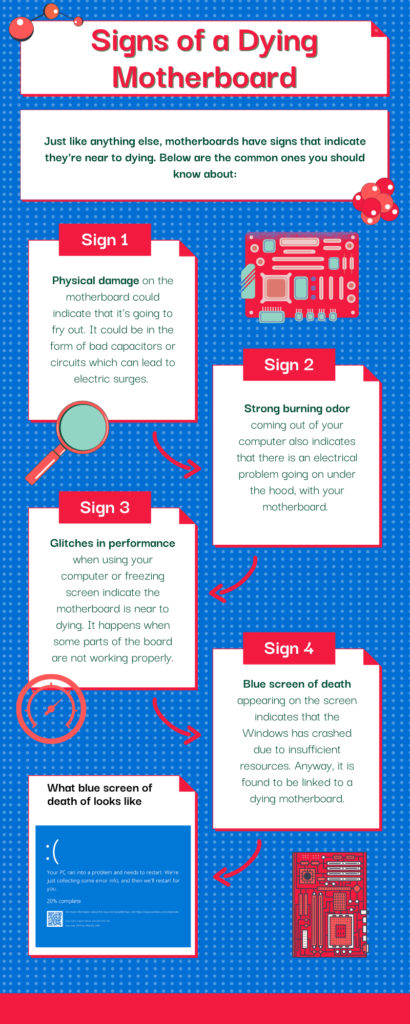
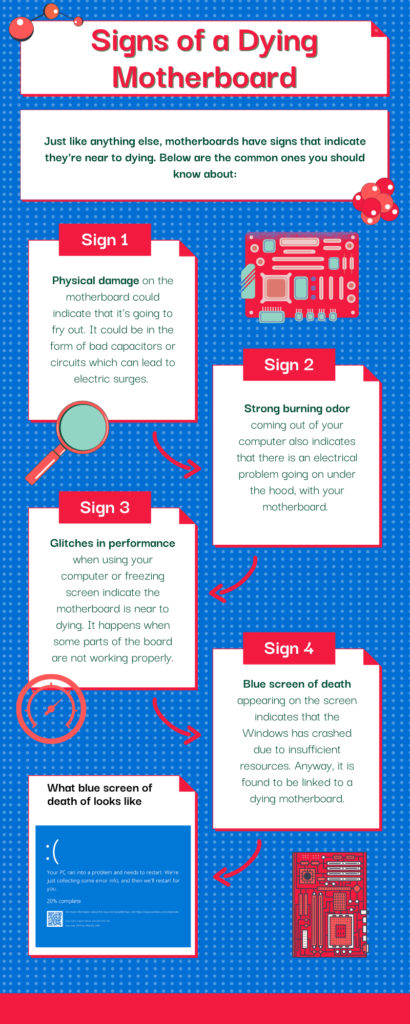
What Cause a Motherboard to Die?
There are many factors that could make your motherboard fry out. Below are the major ones:
Electric Surges – Electric surges are a major reason for motherboard failures. They can be due to sudden changes in electric currents, lightning strikes, etc.
Physical Damage – As a rule of thumb, physical impacts can damage the critical parts of a motherboard which affect its operation.
Spill Damage – Motherboards are not waterproof, especially when they’re running and electricity is flowing through them. Spill damage can fry out a motherboard right away.
Overheating – Putting so much load of tasks on the computer hardware can cause your motherboard to stop working. Long-term overheating can even lead to its death.
That said, for further information on what causes a motherboard to die, go through our detailed guide on 10 common motherboard failure causes and how to avoid them.
What to Do if Your Motherboard is Dead?
In case your motherboard is dead, there are many things you can do.
Firstly, if the warranty of the motherboard is available, you can claim that, and maybe you could get it replaced if you’re lucky.
But truth be told, motherboard warranties usually don’t cover the damage caused by the user. So, the causes like spill damage or physical impact may not come under warranty.
But if there’s no warranty available, you can visit a repair shop to see if it can be repaired. Sometimes, only some capacitors or a part of the motherboard is damaged which may be repaired.
However, if it still doesn’t work out, replacing the motherboard is the only way around. Anyway, you can refer to the following video to see how a dead motherboard is fixed:
Key Takeaways
To sum things up, here’s how to tell if a motherboard is dead:
- See if the power lights of the computer turn on. If they do, it means the motherboard is likely alright.
- Overheating of the CPU can cause your computer not to turn on, make sure it’s not the cause by leaving the PC powered off for a while.
- See if the computer gives any kind of beep sounds on turning it on.
- Beep sounds are computer codes that indicate certain problems in your computer.
- Simply find the problem using the beep codes table (provided in the article) and lookout for a solution, it’s that easy.
![How to Remove Thermal Paste From CPU [Step-By-Step Guide]](https://motherboardtimes.com/wp-content/uploads/2021/12/how-to-remove-thermal-paste-from-cpu-768x432.jpg)
![Can You Use DDR3 RAM On a DDR4 Motherboard? [Guide for 2022]](https://motherboardtimes.com/wp-content/uploads/2021/11/can-you-use-ddr3-ram-on-a-ddr4-motherboard-1-768x432.png)
![Why is Motherboard Important? [All You Need to Know]](https://motherboardtimes.com/wp-content/uploads/2022/06/why-is-a-motherboard-important-768x432.png)
![Will DDR5 RAM Work On DDR4 Motherboard? [2024 Guide]](https://motherboardtimes.com/wp-content/uploads/2021/12/will-ddr5-ram-work-on-ddr4-motherboard-768x432.png)
![How to Know if a Motherboard Will Fit in My Case [Simplified]](https://motherboardtimes.com/wp-content/uploads/2021/12/how-to-tell-if-a-motherboard-will-fit-in-my-pc-case-768x432.jpg)
![What Are PCIe Slots And Their Uses? [Simplified Guide]](https://motherboardtimes.com/wp-content/uploads/2021/12/what-are-pcie-slots-on-motherboard-768x432.jpg)
