What is AMD Fuel.service.exe [Uses + How to Remove It]
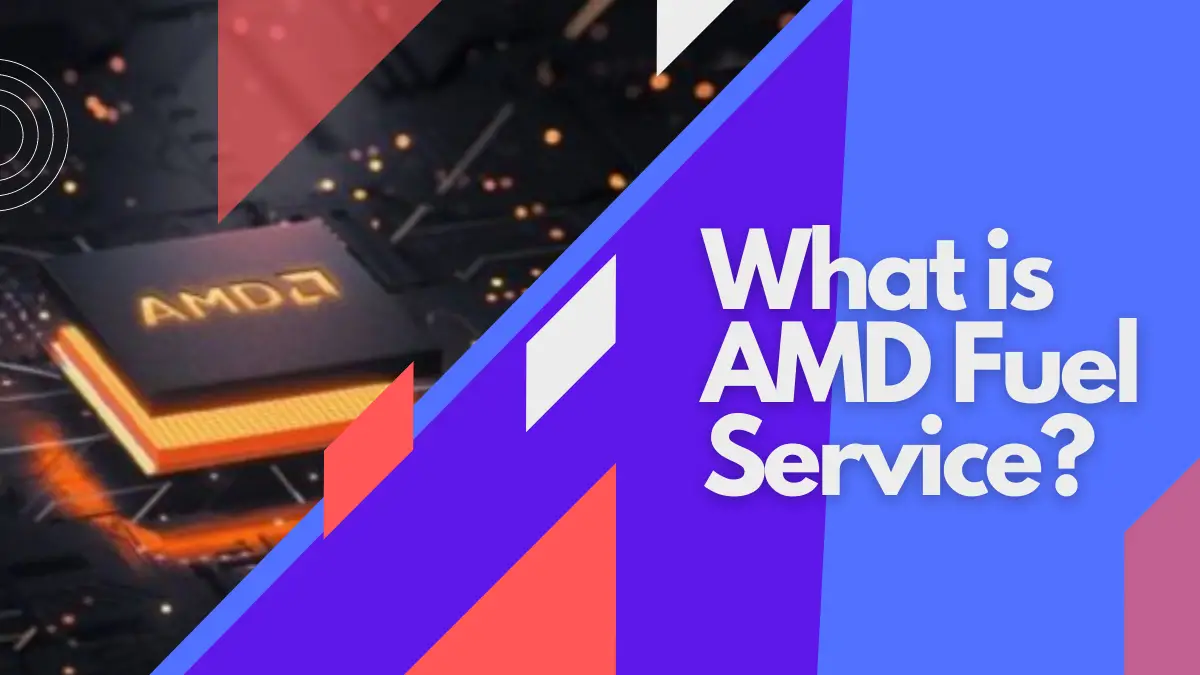
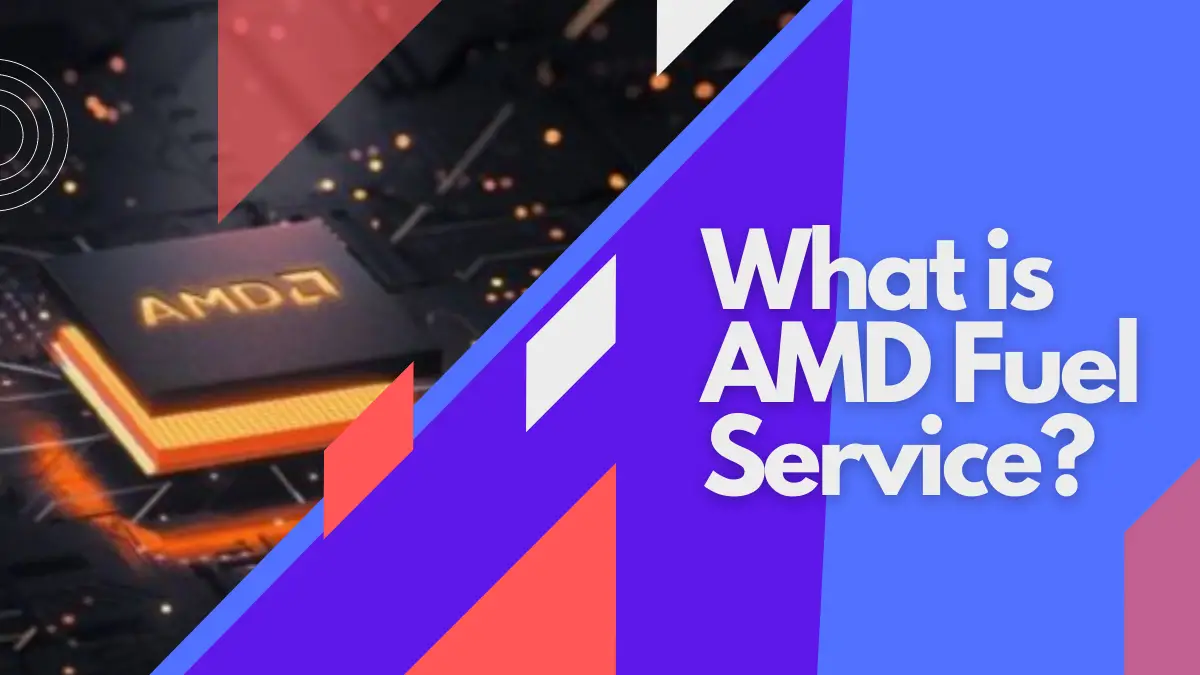
Let’s get it out there: you’ve come across an error whose cause is Fuel.service.exe and you’re unable to figure out an answer to “what is AMD fuel service (a.k.a Fuel.service.exe)”.
Is it some kind of virus infecting your computer? Or a legit file that is essential for your computer?
AMD fuel service, also known as Fuel.service.exe, is a component of AMD Catalyst Control Center. The fuel service file is not essential for Windows but helps to optimize the performance of your AMD hardware – whether be it an AMD graphics card or APU.
Want details regarding how to disable Fuel Service or solve the issue you’re facing?
Let’s dive in.
What is AMD Fuel Service (Fuel.service.exe)?
AMD fuel service is a component of the AMD Catalyst Control Center program. If you have an AMD GPU or APU installed on your computer, likely you’ll have the AMD Catalyst Control Center software as well as the AMD fuel service file.
The file has many uses but the major purpose is to manage and provide control over AMD Catalyst Control Center.
This control center is not crucial for Windows to run but if it causes issues to another program or simply irritates you, you can shut it down using task manager.
However, there’s one thing you should know. When this Control Center is running, it isn’t displayed on your taskbar nor in the hidden icon tray.
So, you can only close it from the task manager.
Now, what is the use of the AMD Catalyst Control Center program?
Well, its responsibility is to keep track of GPU, motherboard, RAM, CPU, your BIOS version, System status, etc. This way, the program knows if some error comes by. Another major purpose of AMD CCC is performance optimization.
If you’re wondering what role the AMD fuel service plays in AMD CCC, well, let’s find out.
Uses And Importance of AMD Fuel Service
The AMD fuel service is used to keep searching for problems and defects in the system that could cause your AMD hardware not to work properly. To be clear, the file works by detecting corrupted, outdated, and missing drivers and their parts.
Another major role AMD fuel service plays in making sure your hardware is working properly is to search for viruses and malware as they could affect your performance.
In fact, AMD claims that the fuel service offers up to 19% better performance with AMD GPUs and up to 29% higher speed with AMD APU.
What is the Location and Specifications of AMD Fuel Service (Fuel.service.exe)?
Knowing where AMD fuel service is available can help you manually uninstall or delete it. It can also help you run the malware or virus test in that certain folder.
Most of the time, AMD fuel service, otherwise known as Fuel.service.exe, is located in the following directory on your computer:
C:\Program Files\ATI Technologies\
But not all the time, it’s available in the following location sometimes:
C:\Program Files\AMD\ATI.ACE\Fuel\
If you’re wondering about the size, well, know that the AMD fuel service’s folder is pretty small in size. In fact, it’s barely about 337.43 KB generally. Below is the table illustrating the specifications of AMD fuel service:
| File Name: | Fuel.service.exe |
| File Description: | Advanced micro devices(AMD) Corporation |
| File Version: | 1.0.0.0 |
| Language: | English |
| Type: | Application, 32 bit |
| Size: | 337.43 KB |
With that out of the way, there’s another thing you might be wondering about:
Why Does AMD Fuel Service Crash?
AMD fuel service can crash due to many reasons. These particularly include the clash with other programs running on your computer, outdated software, issues in your hardware, etc.
Some other causes also lead to AMD fuel service failure and the error “Fuel.service.exe not responding.”
Below are the major reasons for AMD fuel service to fail:
- Improper interference with other programs.
- Interruption during the installation of drivers.
- Outdated drivers of your AMD hardware.
- Issues in your computer hardware.
- Inability to properly execute an app.
In most cases, the AMD fuel service recovers automatically and starts to operate normally. That said, there are many errors that improper functioning of AMD fuel service can cause. Let’s look into them.
What Are the Common Errors Caused By AMD Fuel Service Failure?
Depending upon the situation, the failure or improper functioning of AMD fuel can result in many errors.
The common ones are listed below:
- “AMD Fuel service has stopped working. Windows is checking for a solution to the problem”
- “AMD Fuel service has stopped working. A problem caused the program to stop working correctly. Windows will close the program and notify you if a solution is available”
Hint: The error above is common in Windows 10, 8, and 7.
- “Fuel.Service.exe has encountered a problem and needs to close”
Hint: You’ll find the above error in Windows XP mostly.
- “Access violation at address FFFFFFFF in module Fuel.Service.exe. Read the address 00000000”
That said, the failure of AMD fuel service can also result in errors in Windows startup.
With that out of the way, if you’re exhausted by the notification “Fuel.service.exe is not responding”, below are some effective ways to solve the issue.
How to Solve Fuel.service.exe is Not Responding?
Updating the Windows and other associated software helps to solve the “Fuel.service.exe is not responding” error. Uninstalling/Reinstalling your AMD drivers and cleaning out the malware & viruses from your computer are some other great ways to resolve the issue.
Below are the details of the mentioned methods:
Solution 1: Update Windows and Programs
An outdated Windows can cause a lot of compatibility issues which results in improper functioning of programs on Windows. In fact, this can be the major reason for the “Fuel.service.exe is not responding” error.
Follow the steps below to update Windows:
1. Click on the Windows start button.
2. Go into Settings.
3. Navigate to Update & Security > Windows Update.
4. Click “Check for Updates”.
5. Start the updates if available.
That’s it, you can update the Windows this way. Updating the Windows automatically updates the drivers in most cases.
However, you can also manually update them.
Solution 2: Update Your AMD Drivers
Whether you’re running an AMD GPU or an AMD APU on your computer, it is strongly connected to the AMD fuel service and can also be the cause of its failure.
Updating your AMD drivers might help by eliminating the incompatibility issues.
So, how do I update my AMD drivers?
Updating the Windows automatically searches for and installs the latest drivers on your computer. But the automatic install is not that efficient at times. So, here’s another way to update your AMD drivers (let’s suppose AMD GPU drivers):
1. Go to Windows search and open device manager.
2. Navigate to Display Adapters and click on your AMD GPU.
3. Head over to the driver section and click “Update Driver”.
4. It will automatically update your graphics drivers.
However, the point to note is, it will require you to keep the Windows Updates on.
If it still doesn’t work, you can try another effective method where you download the up-to-date drivers directly from AMD’s official website. In this case, suppose we’re talking about a GPU, to search for its drivers, it’s important to know its model.
Here’s how to do that:
1. Open device manager (refer to the previous instructions).
2. Click the dropdown button next to Display Drivers and you’ll see the name of your GPU.
Once you’ve found out your GPU model, you can search for its drivers on AMD’s official site, like this:
That’s it.
You might be able to find the most compatible drivers for your GPU or APU this way. However, there can be another reason for the failure of AMD fuel service – malware.
Here’s how to fix that:
Solution 3: Run a Malware Test
Malicious files and programs can interact with AMD fuel service and interrupt its operation – leading to “Fuel.service.exe not responding” error.
To eliminate malware from your computer, you might have to run a malware test using an anti-malware or anti-virus program. The top options are Malwarebytes, Avast, and Kaspersky.
Here’s how to wipe out viruses and malware from your PC using Avast:
1. Sign up and download Avast from its official site.
2. Install Avast on your computer & open it.
3. Navigate to protection > virus scan.
4. Click either of the Smart Scan and Full Scan buttons and wait.
That’s it. Following these steps might help you clear up malware from your computer conveniently.
Pro Tip: Make Sure a Recently Installed Program isn’t Causing Issues
Is the error “Fuel.service.exe is not responding” new to you? And had you recently installed new software on your system? Are you wondering if that’s what’s causing AMD fuel service not to respond?
If the answer is yes, puzzle solved!
Installing something malicious that irritates AMD fuel service can be causing it to not operate properly. So, a good solution is to uninstall the program you think is causing the issue and see if it helps.
Follow the steps below to uninstall a program on Windows:
1. Open Windows search and go to Control Panel.
2. Click Programs & Features.
3. Right-click the software you want to uninstall and click “Uninstall”.
4. This might open the uninstallation dialogue, click “Yes”.
That’s it, the program might be uninstalled soon. However, remember to reboot your computer after every method you try.
It can help to bring AMD fuel service back to work.
Should You Disable AMD Fuel Service?
It’s strongly advised not to disable AMD fuel service as it can cause Windows to slow down and your AMD hardware may not work very well.
However, if AMD fuel service is causing you issues when running other applications, disabling it is fine. But still, disabling is better than removing it completely.
That said, why should you not disable or remove AMD fuel service?
AMD fuel service is effective in performing various tasks like specialized power management of your AMD hardware.
If you disable it, the power to your hardware will no longer be specialized which could result in excessive heat or even hardware damage.
Furthermore, it also plays a role in other extra features like overclocking. Stopping its operation will cause the overclocking feature to be locked.
How to Uninstall or Delete AMD Fuel Service?
Once again, uninstalling the AMD fuel service is not a good practice considering the side effects it could bring about. However, if you’re willing to uninstall or remove it due to functionality problems or irritation it causes, here’s how to do that:
First off, it’s important to close the application from the task manager or you won’t be able to perform any action.
How to Close Fuel.Service.exe Application
Here’s how to close Fuel.Service.exe application:
1. Open task manager from Windows search menu.
2. Head over to the details section and look out for “Fuel.service.exe”.
3. Once you find it, right-click on it and click “End task”.
That’s it, it will close the application.
Now, the methods for uninstalling or deleting AMD fuel service are different. Uninstallation is a more recommended option.
How to Uninstall Fuel.Service.exe
Here’s how to uninstall Fuel.service.exe:
1. Open the control panel and click “Programs and Features” or “Apps and Features”.
2. Search for AMD fuel service.
3. Right-click on it and click “Uninstall”.
4. If the confirmation message pops up, click “Yes”.
How to Remove Fuel.Service.exe
Here’s how to completely remove Fuel.service.exe:
1. Locate fuel.service.exe on your computer (using the search bar).
You can also use the directories alternatively.
2. Right-click on the file and click delete.
3. Click “Yes” when the confirmation message pops up.
Either way, make sure to restart your computer to see results.
Further Learning
- Find out if motherboards have built-in Wifi with our guide on do motherboards come with Wi-Fi.
- Learn what PCIe slots on motherboards are and what they’re used for with our guide on what are PCIe slots.
- Determine what SATA ports are like with out guide on what does a SATA port look like.
- Learn how you can get your motherboards to work with our guide on how to troubleshoot a motherboard.
- Explore motherboard standoffs with out guide on what are motherboard standoffs.
- Find out how to properly clean a motherboard with our guide on how to clean a motherboard.
- Determine whether motherboards have screws or not with our guide on do motherboards come with screws.
- Learn whether a motherboard matters for gaming or not with our guide on does motherboard matter for gaming.
Key Takeaways
What is AMD Fuel Service? Here are the takeaways:
- AMD fuel service is a component of AMD Catalyst Control Center and is responsible for many important functions.
- AMD fuel service directly affects the performance of your AMD hardware on the computer.
- You’ll only find AMD fuel service on Windows and the computers that have AMD hardware (an AMD CPU or GPU).
- Disabling AMD fuel service can damage your AMD hardware or result in incompatibility issues.
- The most common indication of AMD fuel service error is “Fuel.service.exe is not responding”.
![What Are Motherboard Standoffs? [Are They a Must-Have?]](https://motherboardtimes.com/wp-content/uploads/2021/12/what-are-motherboard-standoffs-768x432.jpg)
![How to Tell if My Motherboard is Dead [+ Infographic]](https://motherboardtimes.com/wp-content/uploads/2021/12/how-to-tell-if-a-motherboard-is-dead-768x432.jpg)
![10 Motherboard Failure Causes [+ How to Avoid Them 2024]](https://motherboardtimes.com/wp-content/uploads/2021/12/motherboard-failure-causes-768x432.jpg)

![Orange Light on Motherboard [Easy Steps to Fix It]](https://motherboardtimes.com/wp-content/uploads/2022/06/how-to-fix-orange-light-on-motherboard-768x432.png)
![How to Install Motherboard Drivers Without CD? [2024 Guide]](https://motherboardtimes.com/wp-content/uploads/2021/11/how-to-install-motherboard-drivers-without-cd-768x432.jpg)
